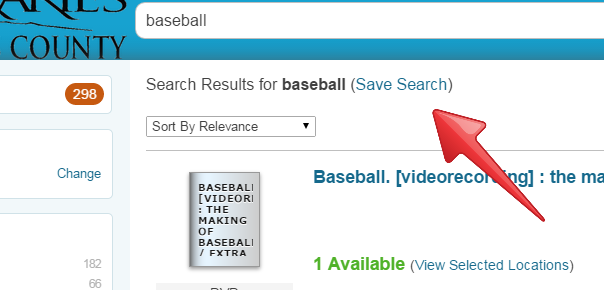A helpful section on the library's website is the Saved Lists tab. This area allows you to check on items that you have saved as possible future reads. These can be added from any catalog search by doing the following:
1. After searching, find the item you want to add to the list.
2. Click the item to see the details. Click the "Add to List" button. This will give you the option to create a new list or add to a previous existing list.
3. Name your new list (Summer Reading, Favorites, etc.) and click "Save" - this will save both the list and the item to the list. Next time, you will only need to click the name of the list to add the item.
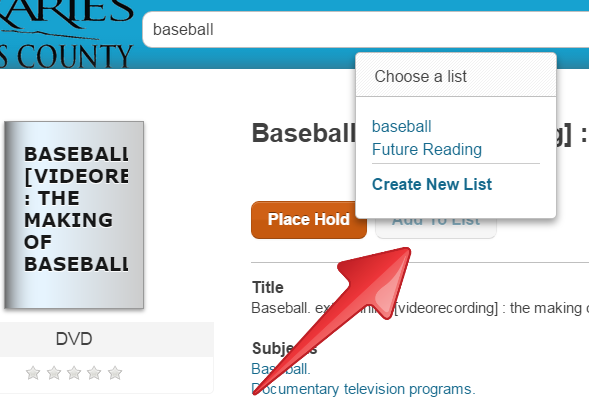
Under the Saved Searches tab, you will find any searches that you have saved for future reference. To save a search, perform your search in the catalog (for example, search for baseball books). To save the entire search, click the "Save Search" text above the first item.
To save only certain items from a search, check the boxes on the right hand side of your list. At the top right, click "Select Action" to create a list of these books (which will appear under your Saved List tab)